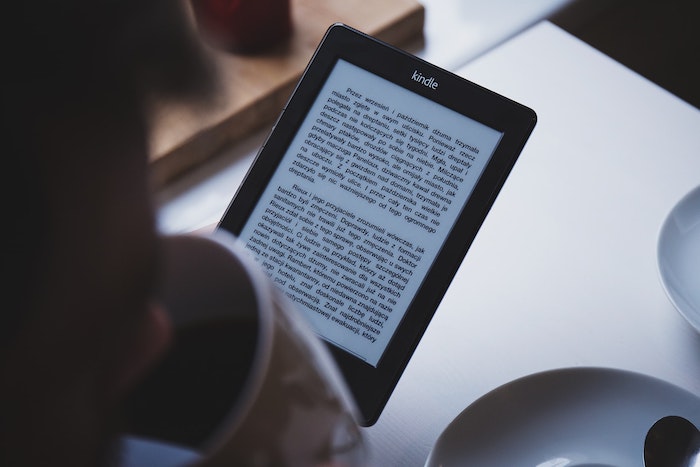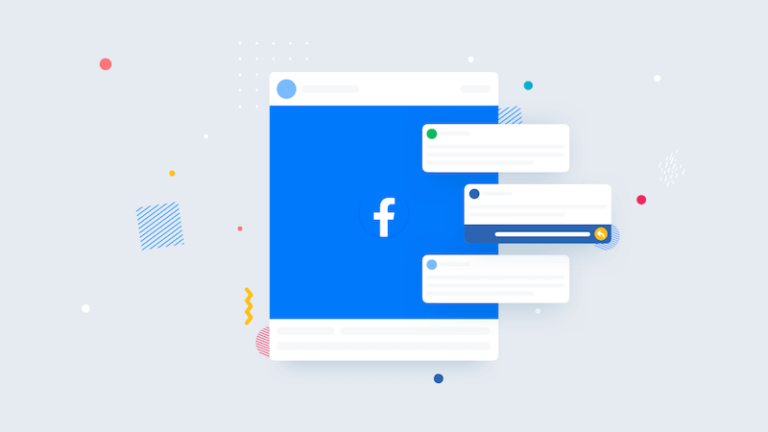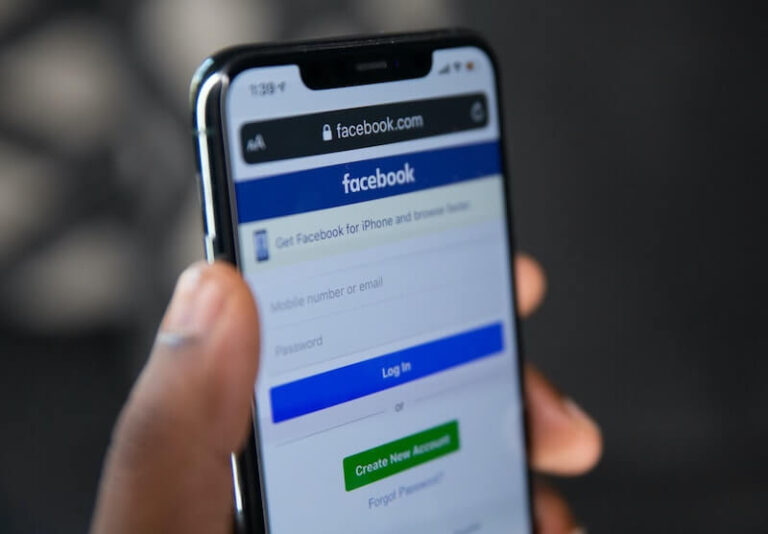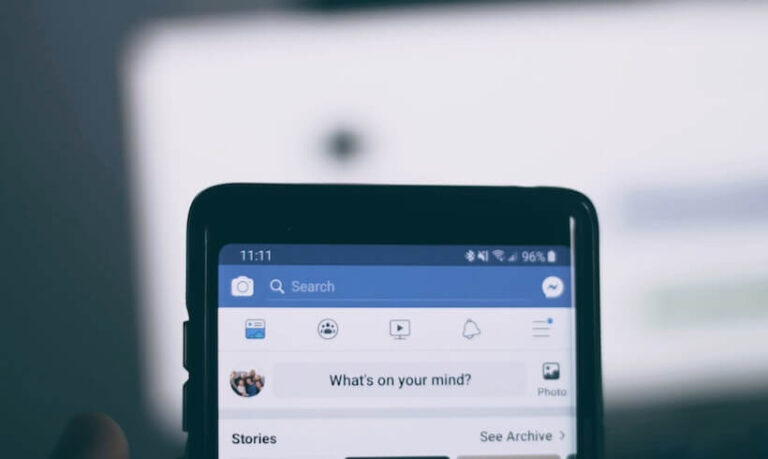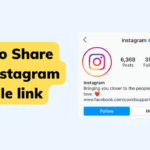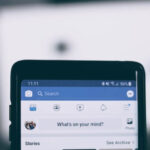The word most frequently used to describe Amazon’s Kindle is “revolutionary”. One never needs to connect it to a computer ever. Books are downloaded quickly from the Amazon.com site, or they can be emailed to a special Kindle email address.
Internet access is also available, as is a feature that plays mp3 files. For the past year, users have been experimenting with the Kindle, and new users will benefit from the year of learning how to make using the Kindle even more satisfying than it already is.
Kindle Keyboard Shortcuts
Once a user becomes familiar with the small keys on the Kindle, using keyboard shortcuts is second nature. This list is something new Kindlers will want to memorize.
General Shortcuts
- Alt+T shows the time.
- Alt+SHIFT+R reboots the Kindle.
- Alt+P plays mp3 files saved to an SD card.
- Alt+F skips to the next mp3 song.
- Alt+SHIFT+0 (zero) makes a screenshot into a background.
Shortcuts While Reading
- Alt+B bookmarks the current page.
- Alt+SHIFT+G makes a jpeg screenshot of the current screen.
- Alt+Next Page jumps to the next section of the book (usually about 5%).
- Alt +Previous Page jumps back to the previous section of the book (usually about 5%).
Shortcuts While Using the Internet
- Alt+1 shows the current location (through Google maps)
- Alt+2 finds available gas stations (through Google maps)
- Alt-3 finds available restaurants (through Google maps)
Shortcuts for the Kindle Search Key
The search key is a handy way to find a word in any of the books stored on the kindle. It is also an easy way to access information on certain websites, provided the Kindle is connected to the internet.
- @help
- @store
- @web
- @wiki
Shortcuts While Typing Text
Getting used to typing on the Kindle takes a little bit of time. Maneuvering the text can be challenging. Here are some hints:
- Alt+Backspace will clear everything.
- Alt+H will move the cursor to the right.
- Alt+J will move the cursor to the left.
Beyond the shortcuts, the Kindle has other features that become easier as a person uses the kindle more often.
Ask Kindle Now
This Kindle feature is supposed to be a quick way to research a question. Sometimes answers come back quickly — within minutes — and sometimes they come back slowly, over days. It is important to ask questions as specifically as possible because real people are searching for the answers. Correctly spelled words and good details bring answers more quickly.
Accessing Gmail
Signing into a Gmail account on the Kindle will often sign a user out of a Gmail account on a computer. Because Gmail allows email to be forwarded between accounts, it may be helpful to have a Gmail address that remains logged in on the Kindle and forward the email to that account automatically.
To sign into a Gmail account on the Kindle web browser, one must be in the basic web view. Type in https://gmail.com It is important to type in the “s” after http to connect.
Using the Kindle unexpectedly changes more than just how a person reads books. Gone are the days of packing laptops for short trips or squinting at a small cell phone screen to read email.
Tips, tricks, and help for new users are available in a friendly forum on the Kindle Social Network. The Kindle can do it all, and all new users, even Oprah, will be amazed at the new tricks that can be discovered.
Read also: 5 Convenient Technology Gadgets to Have